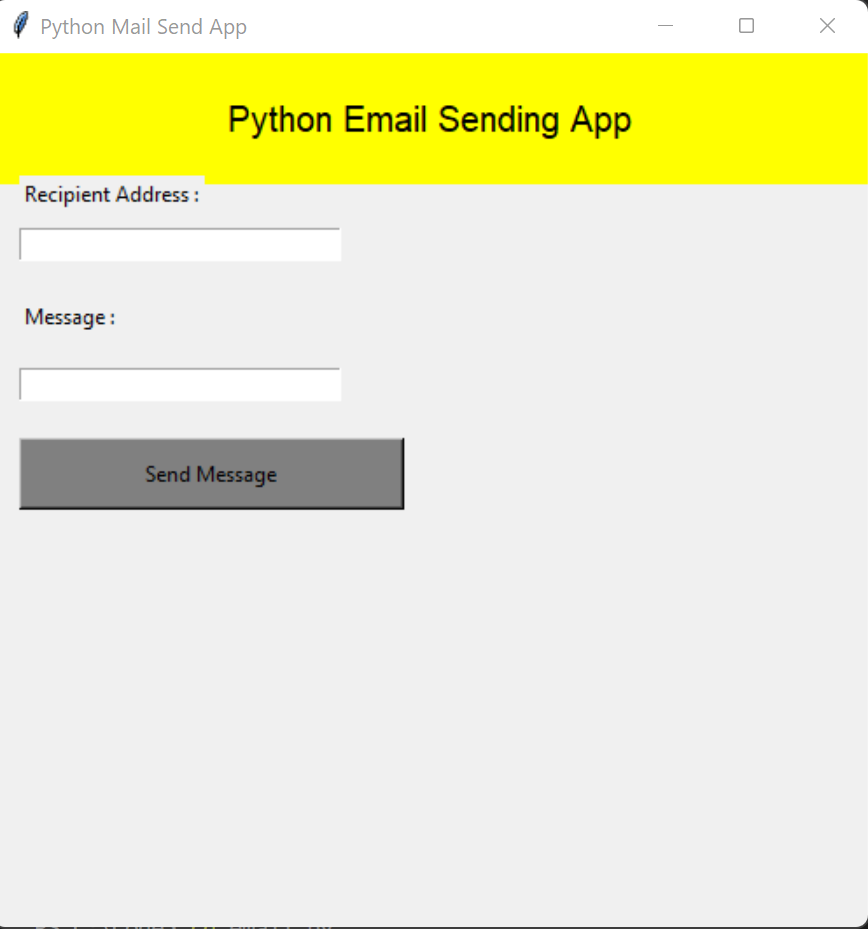Todo List Web App using Django
Hello everyone ! Everyday , both at home and workplace , we accomplish a lot of tasks but often forget which tasks we have completed and which are yet to be completed.Inorder to solve this problem we make Todo lists.But if you are a python lover and application developer just like me , this tutorial here helps you out to make a wonderful Todo-List app by using Django framework as its backend.
Prerequisites
• Knowledge about basic web framework(HTML,CSS,Javascript).
• Familiarity with Python programming language.
• Django framework setup.
Tutorial Begins
Follow the steps written below:
Step 1 : Django Project Creation
Open VSCode editor and type the following in the terminal and type the following coomands :
Step 2 : Linking Templates
Create static and template folders(HTML,CSS and Javascript ....frontend files will be stored inside the templates).
Reffer the files present in the github repo (link provided at enk of this tutorial).
In setting.py under TEMPLATES (fill the following directory)
Also add this
Move to urls.py and add the following code:
Add a URL to urlpatterns:
Step 3 : Setting up admin
Copy all code from urls.py and paste in home/url.py.
Add a URL to urlpatterns:
Delete admin path and also add this
Step 4 : Home
Add HttpResponse to import and insert the following lines of code inside views.py url :
return render(request,'index.html')
Step 5 : Tasks
Create index.html and tasks.html file inside templates directory.
Add a URL to urlpatterns for tasks:
Step 6 : Continue with Tasks
In views.py add this
return render(request,'tasks.html')
Step 7 : Models
Create models.py file and add the code below into it.
time=models.DateTimeField(auto_now_add=True)
In settings.py add 'home' to Installed apps.
In admin.py add the following:
admin.site.register(Task)
Step 8 : Create Superuser
In another terminal,type the command
Then fill everything asked.
Step 9 : Linking Models and Tasks
Go to models.py and under class Task create a funtion
return.self.taskTitle
In index.html make a form tag and after that tag type {%csrf_token%}
Step 9 : Tasks addition and success message display
In views.py add
context='{success':False}
if request.method =="POST":
title = request.POST['title']
desc= request.POST['desc']
print(title,desc)
ins = Task(taskTitle = title,taskDescription=desc)
ins.save()
context = 'success':True
return reder(request,'index.html',context)
Step 10 : Finishing the project
In index.html under /nav tag add {% if success %} Alert Message {% endif %}
In views.py file add :
In tasks.html after tbody tag add {% for tasks in tasks%}
Congratulations
Aww yeah, you successfully completed reading this tutorial and I hope you have not missed out any step.
In order to get the whole code of the project made by me click here : Github repo
People who read this also read